How to download the Craftsy app
For iPhone:
1. Open the App Store and type “Craftsy” in the search bar.
2. Click the icon and tap “Get” to begin your download.
3. Once your download is complete, check your Apps page to locate the Craftsy app.
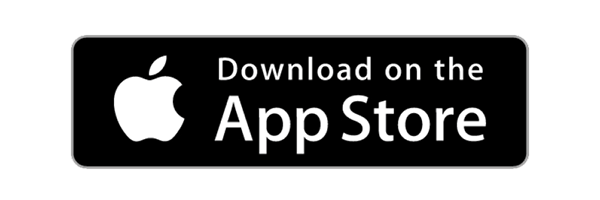
For Android:
1. Open Google Play and type “Craftsy” in the search bar.
2. Click the icon and tap “Download” to begin your download.
3. Once your download is complete, check your Apps page to locate the Craftsy app.
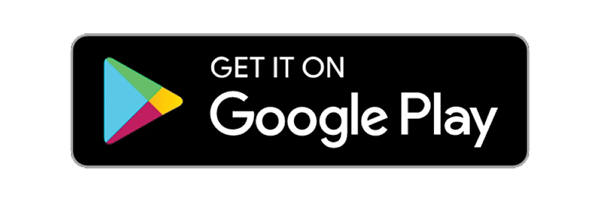
How to log in on the app
1. Open the Craftsy app.
2. Click the settings icon on the top right corner of the screen.
3. Click “Login” at the top of the drop-down menu.
4. If you have an existing account, enter your credentials and click “Continue.”
5. If you do not yet have an account, click “Register” to create a free account.
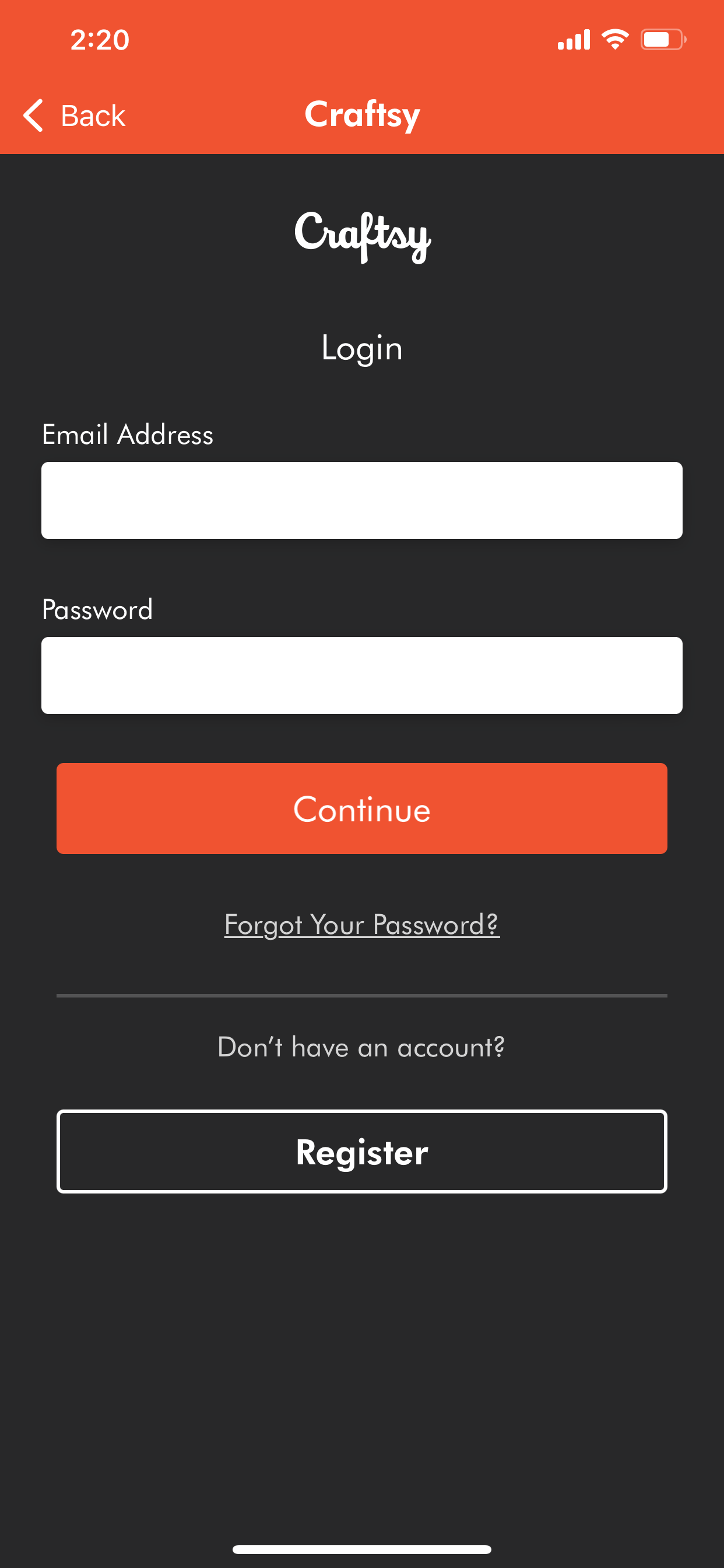
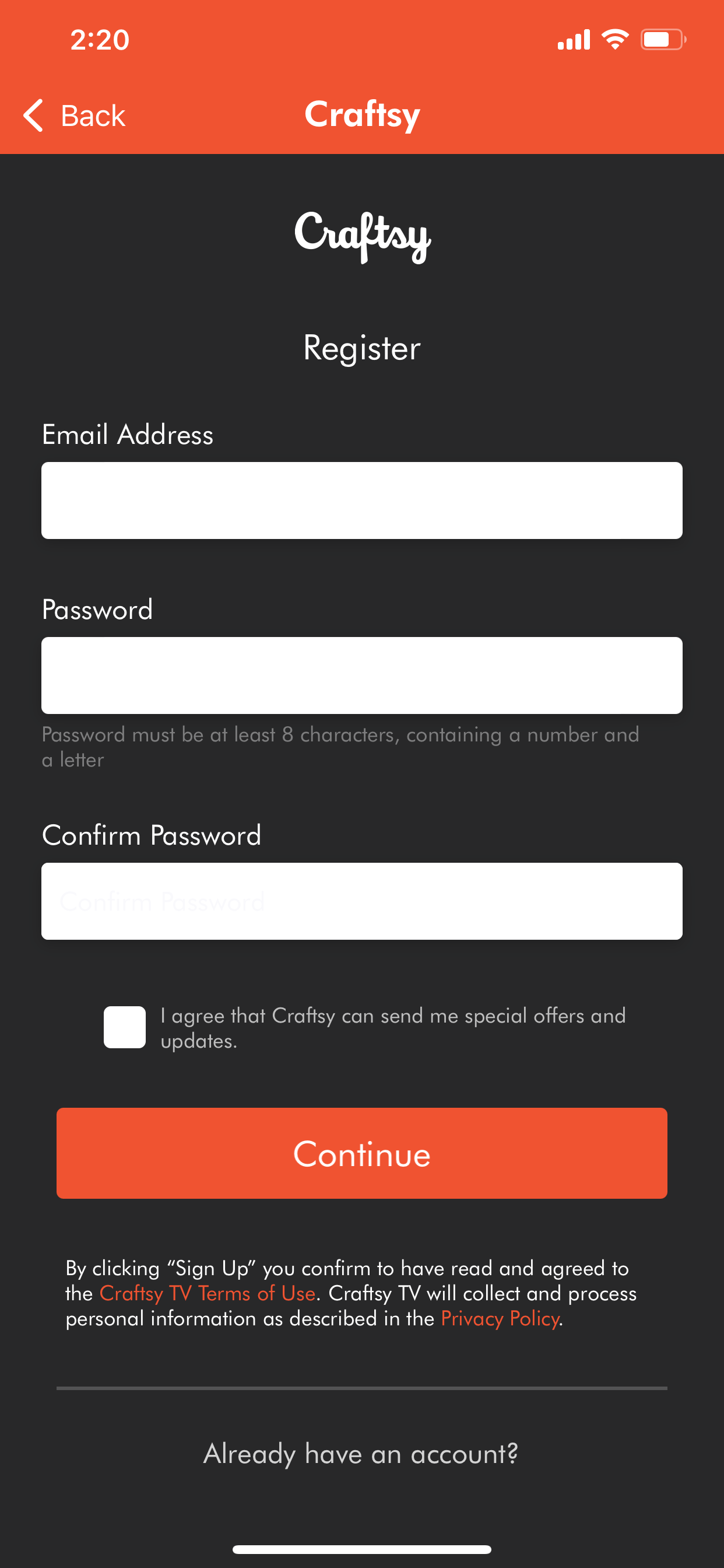
How to save videos to your “Favorites” list
1. Click on the class you would like to save to your “Favorites.”
2. Below the video, click the + button that says “Favorites.”
3. To view your “Favorites” list, click “My Stuff” at the bottom of your screen.
4. Along the top, select the “Favorites” tab located on the right.
5. Videos you’ve added to your “Favorites” list will be stored here.
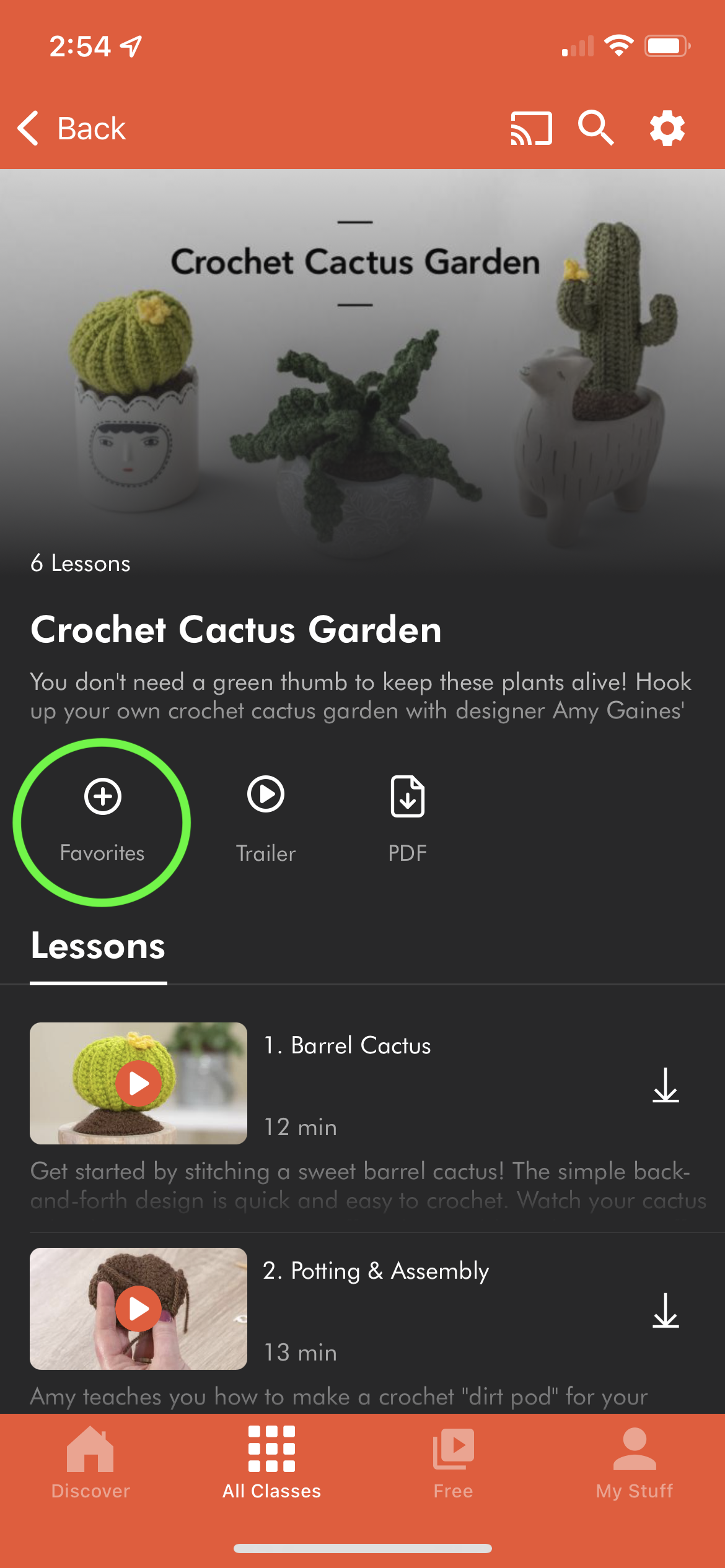
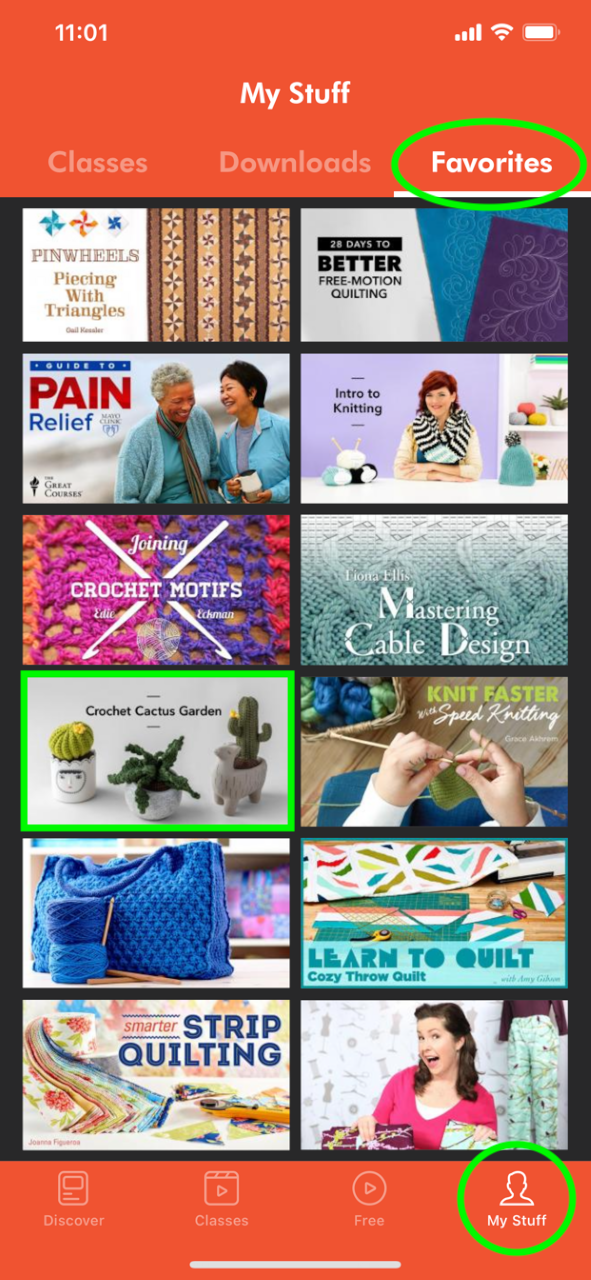
How to remove videos from your “Favorites” list
1. Click on “My Stuff” and go to the “Favorites” tab.
2. Click the video you would like to remove from your list.
3. On the video page, deselect the “Favorites” button below the video.
How to download videos to watch offline
1. Click on the class you would like to save to your “Downloads.”
2. To the right of each video, click the download button.
3. To view your “Downloads” list, click “My Stuff” at the bottom of your screen.
4. Along the top, select the “Downloads” tab located in the middle.
5. Videos you’ve saved to your “Downloads” list will be stored here and can be viewed without an internet connection.
(Please note: Only videos you have saved to your “Downloads” list can be accessed offline. Videos saved to your “Favorites” list and classes you have purchased cannot be viewed offline unless downloaded.)
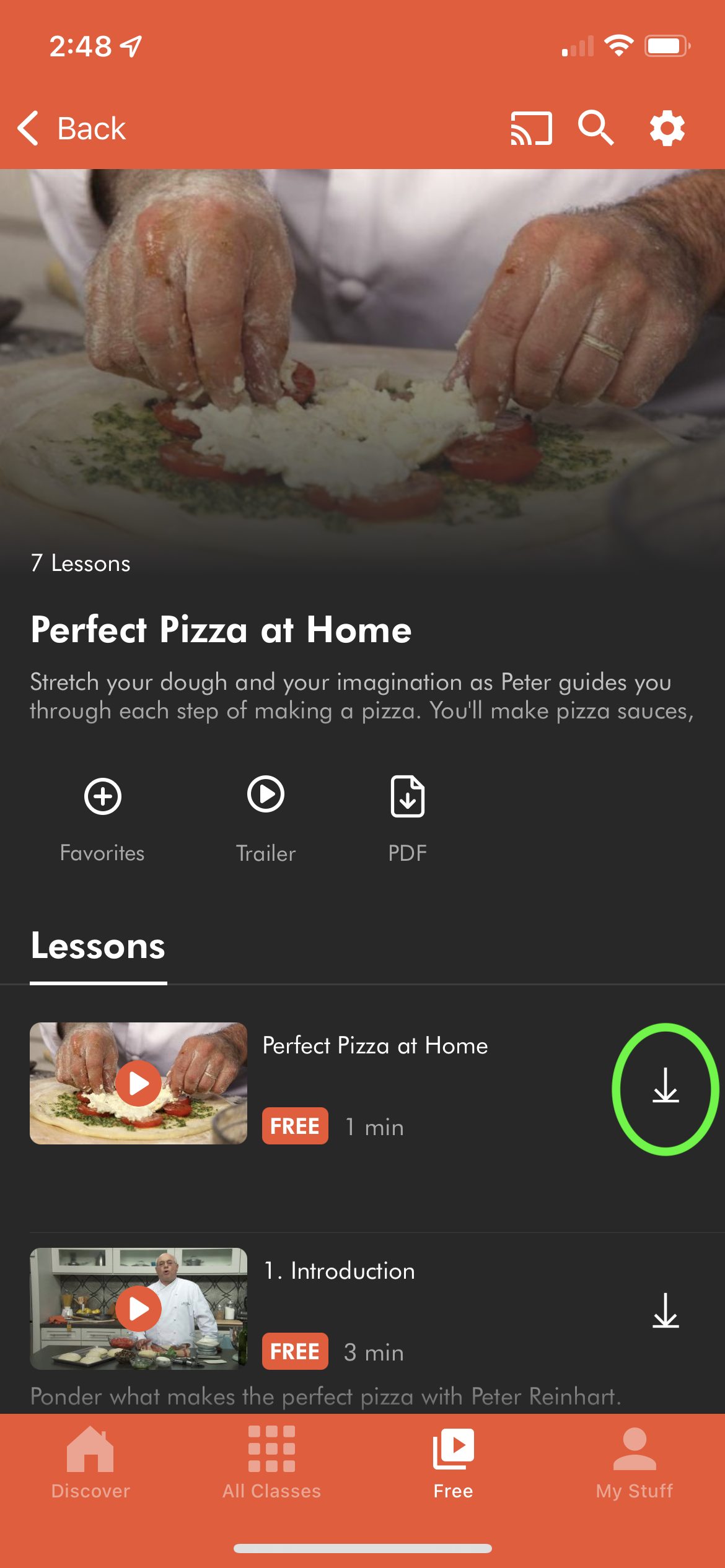
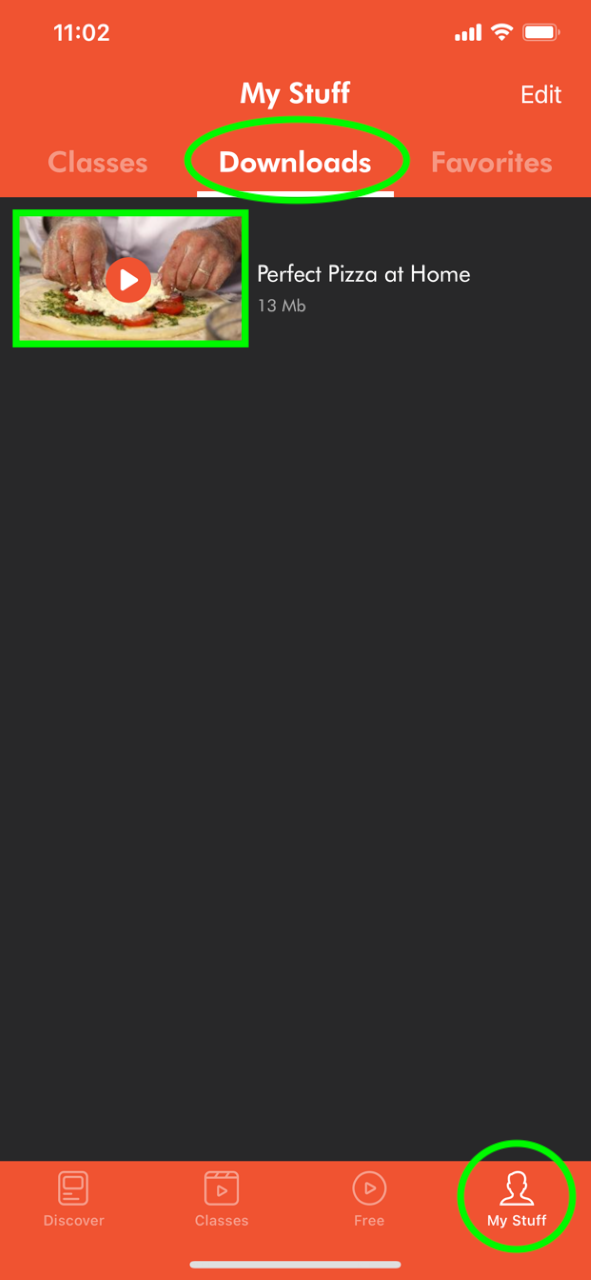
How to remove downloaded videos
1. Click on “My Stuff” and go to the “Downloads” tab.
2. At the top right corner, click “Edit.”
3. Click the trash icon next to the videos you would like to remove.
How to access your purchased classes
Free account holders:
1. Go to the class you would like to take.
2. At the top of the page, click the “Get Access” button.
3. Free account holders may choose to sign up for a Premium membership to access the class or purchase the class directly from the page.
4. To access classes you’ve purchased, click “My Stuff” at the bottom of the screen, then click the “Classes” tab on the top left.
5. All purchased classes will be stored here.
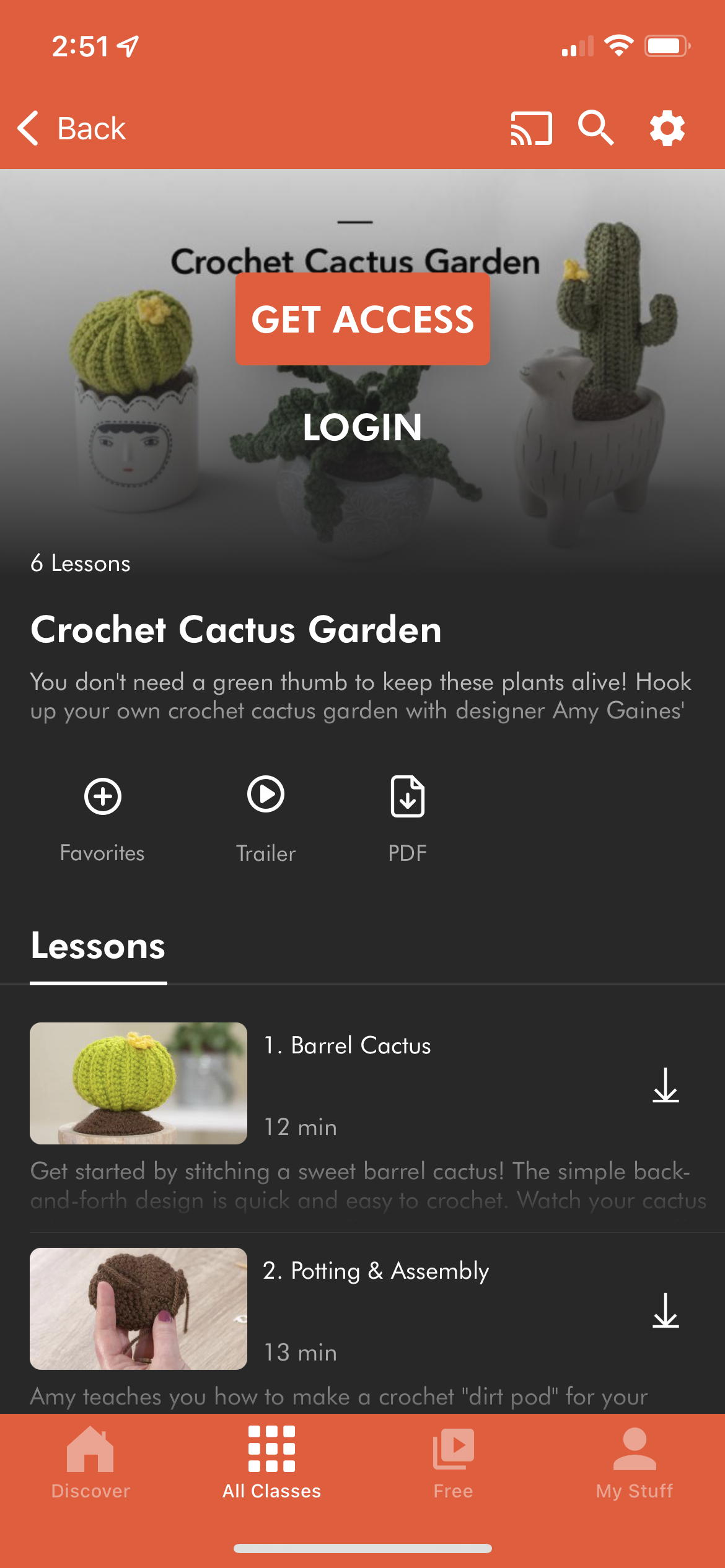
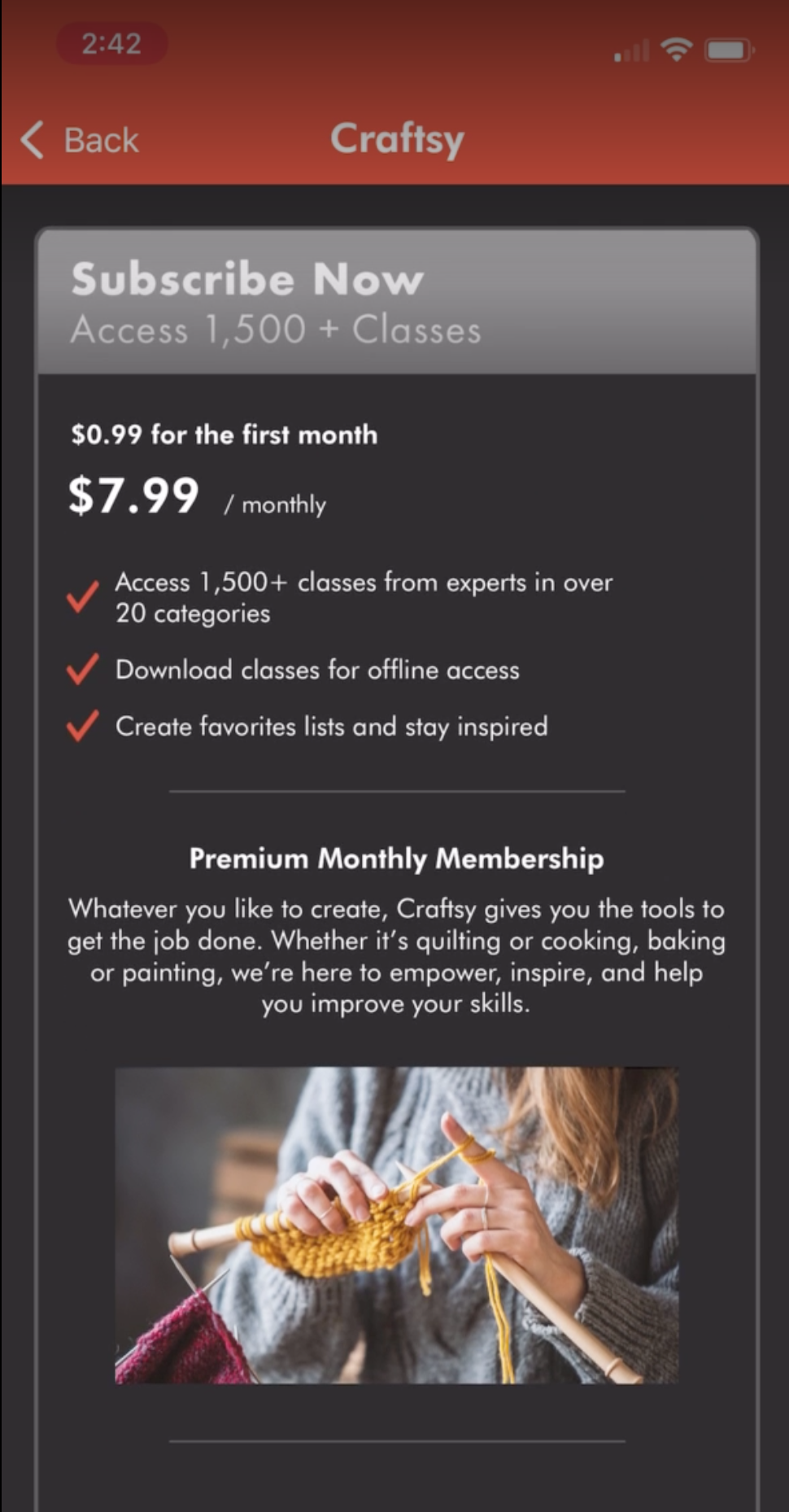
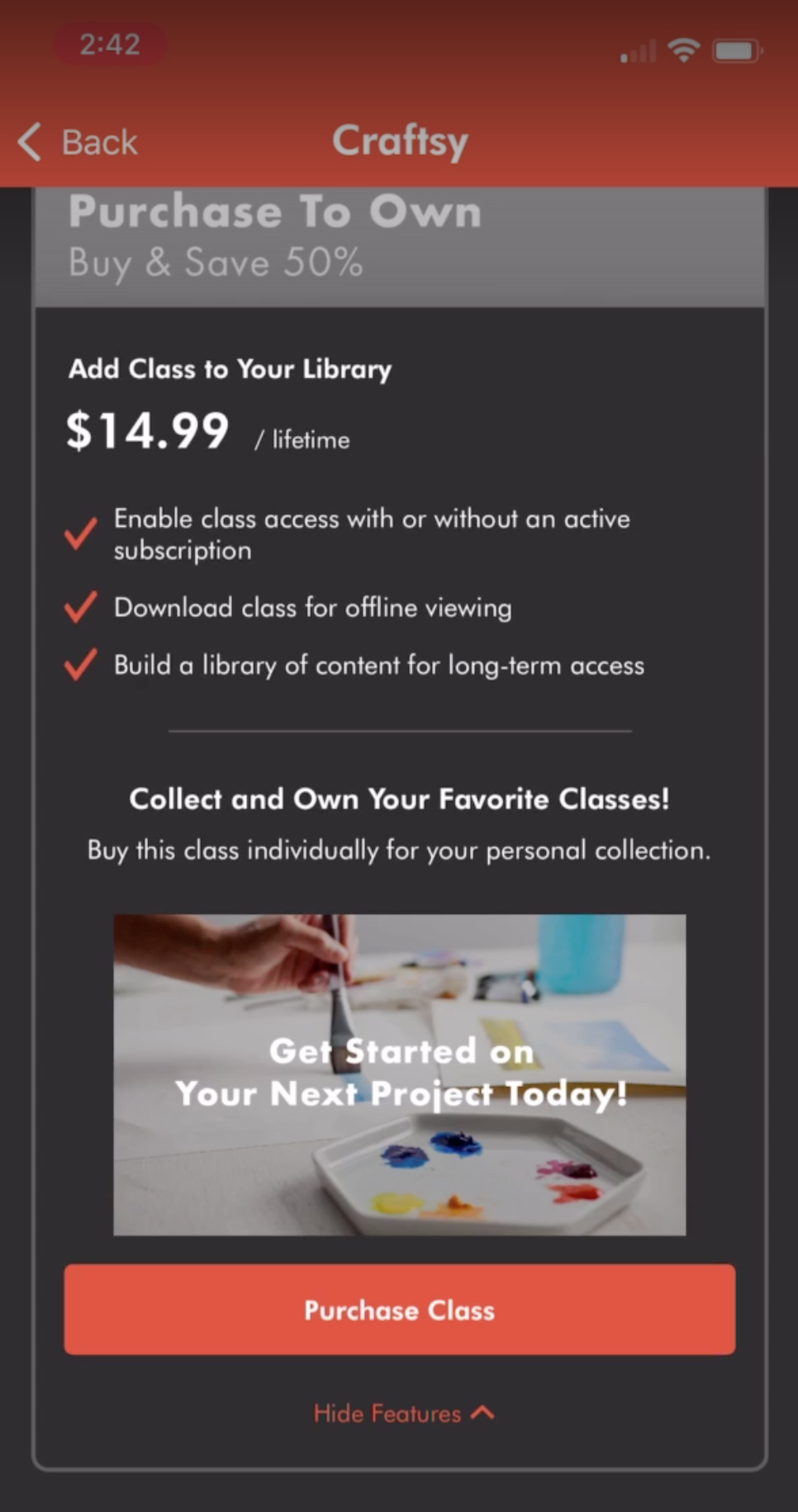
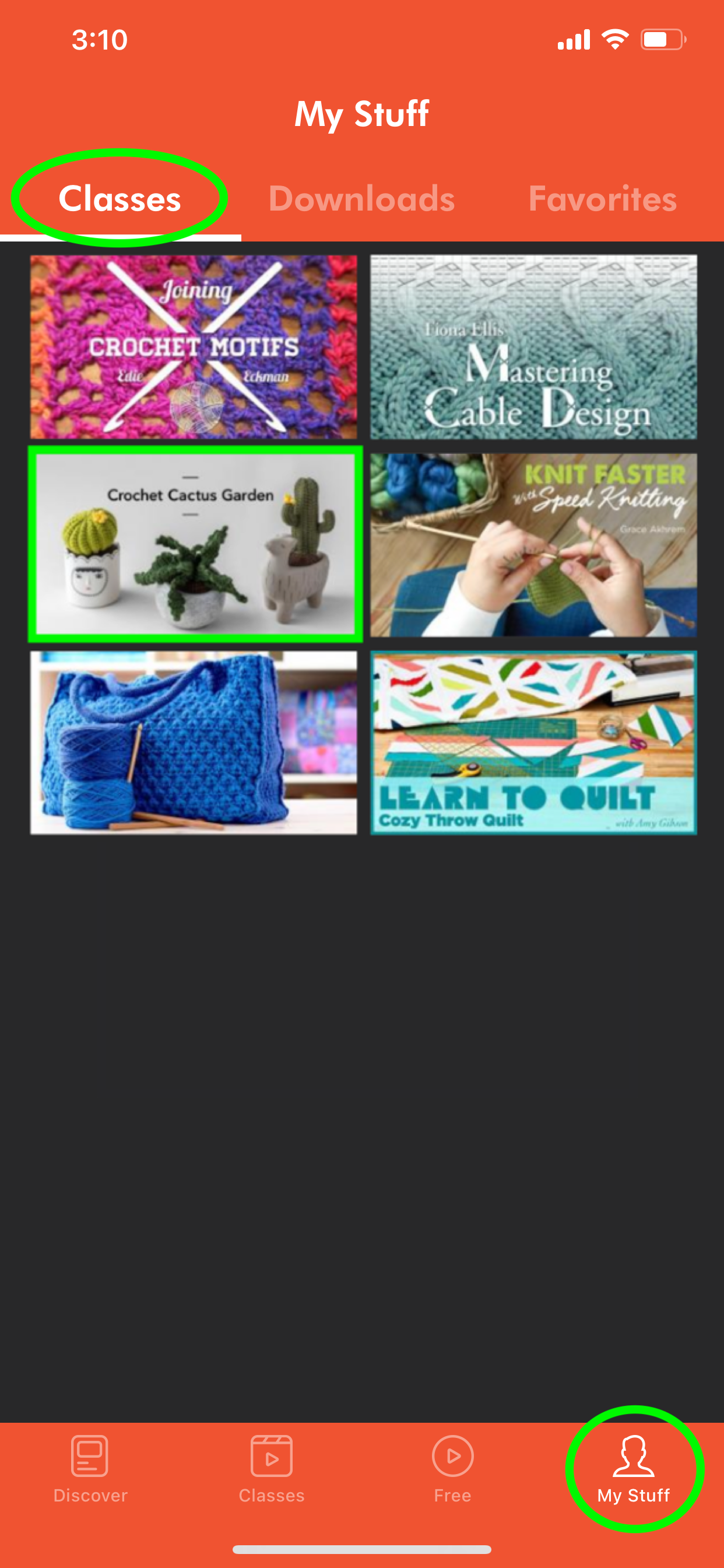
Paid account holders:
1. Make sure you are logged into your Craftsy account.
2. Craftsy paid account holders are able to access most classes without additional payment.
3. Occasionally, certain Craftsy classes require an additional payment for Craftsy paid account holders.
4. If you choose to purchase one of these classes, it will appear in your “Classes” tab.
5. All other classes that are included in your membership can simply be saved and organized using the “Favorites” feature.
Cancellation
For questions or requests regarding account cancellation and termination of access to your Craftsy classes, or any additional questions you may have, please contact a Craftsy customer service agent who would be happy to assist you.

You have now charged me twice for an annual membership that I do not want. I was charged this without getting any email saying this was going to happen. Please cancel my membership and refund my money.
Hello, how can I cancel my subscription?
I do want renewal of account Refund of 134.99 Asap please
Hi I have had a payment taken for £79.99 but I don't want to cancel my membership please hel my mum used to deal with this for me she died and i dont kn ow what to doo
I want to use a variegated yarn to make a scarf. I would like the colors on the yarn to be random. I am not looking for a yarn that repeats in a predictable way. Any suggestions? I am trying to follow a pattern that used Stylecraft Like DK Vintage yarn but it has been discontinued. Thanks, Dave
Hello. I was charged for a craftsy membership December 31 however I cancelled my account over a year ago. Can you help me?
Hallo, the App doesnt work.
Cancel this. I never subscription to this but my credit cards being charged.
This is the 2nd time I am telling you to Cancel my membership, and refund the $132.08 charged to me.
Please cancel my membership and refund my money if it came out of my bank account! In the future you should warn your customers given the crazy amount of time between payments.