
Photoshop for Outdoor Photography
David Johnston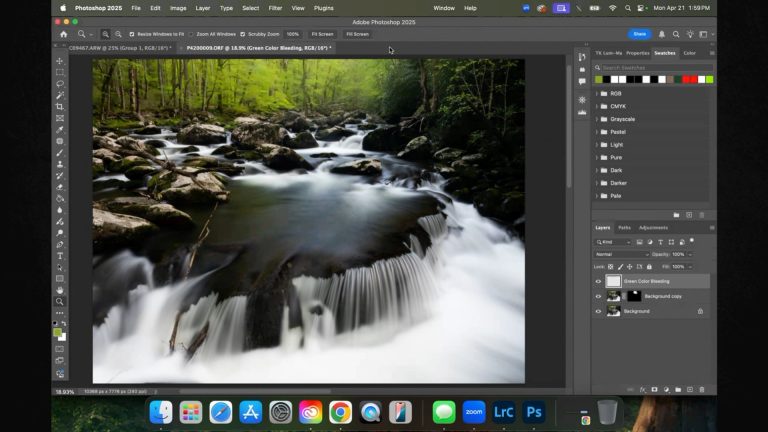
- In-depth Instruction; over 109 mins
- On-demand video access anytime
- Bonus downloadable PDF resources
- Access to class Q&A

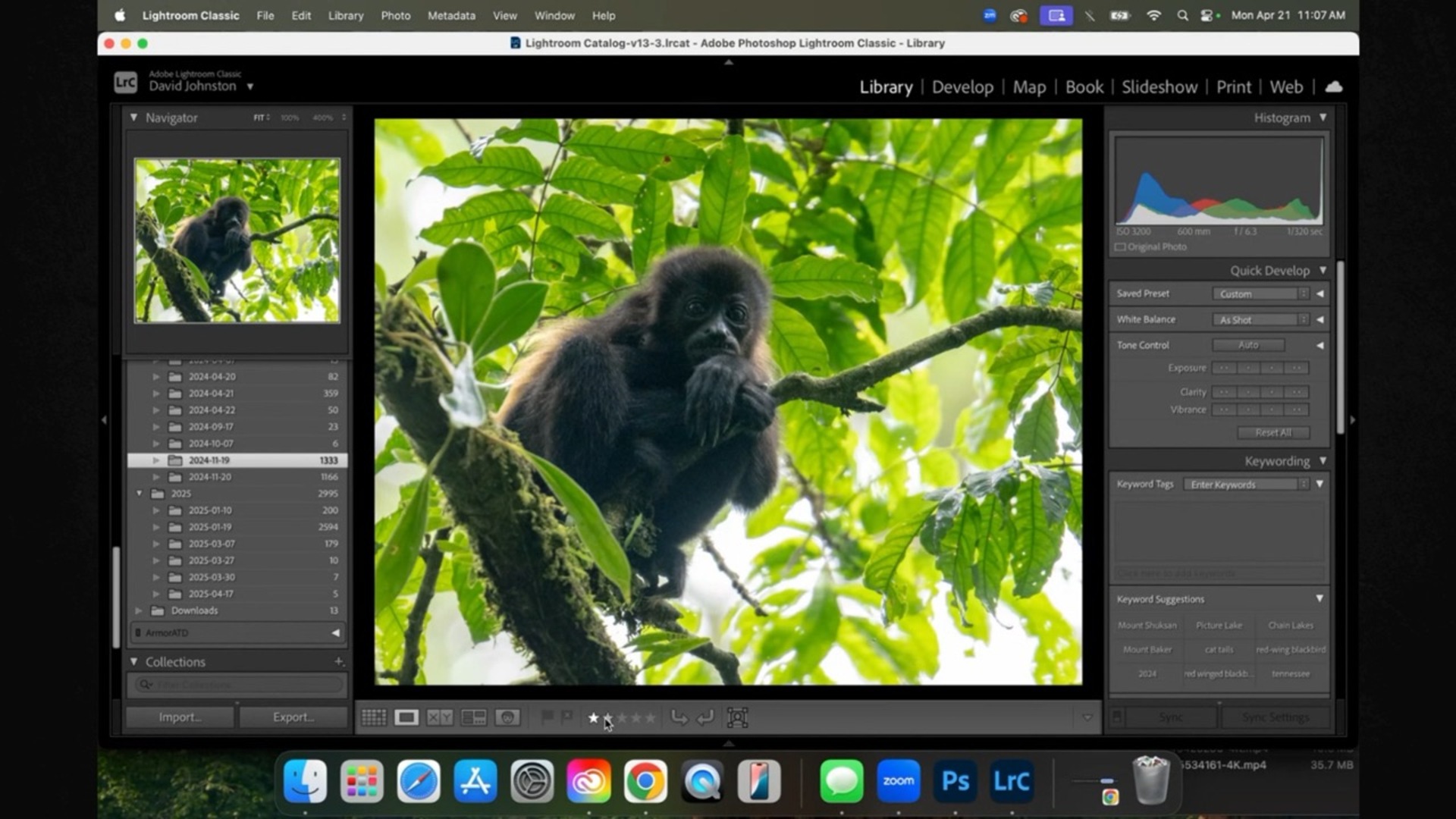
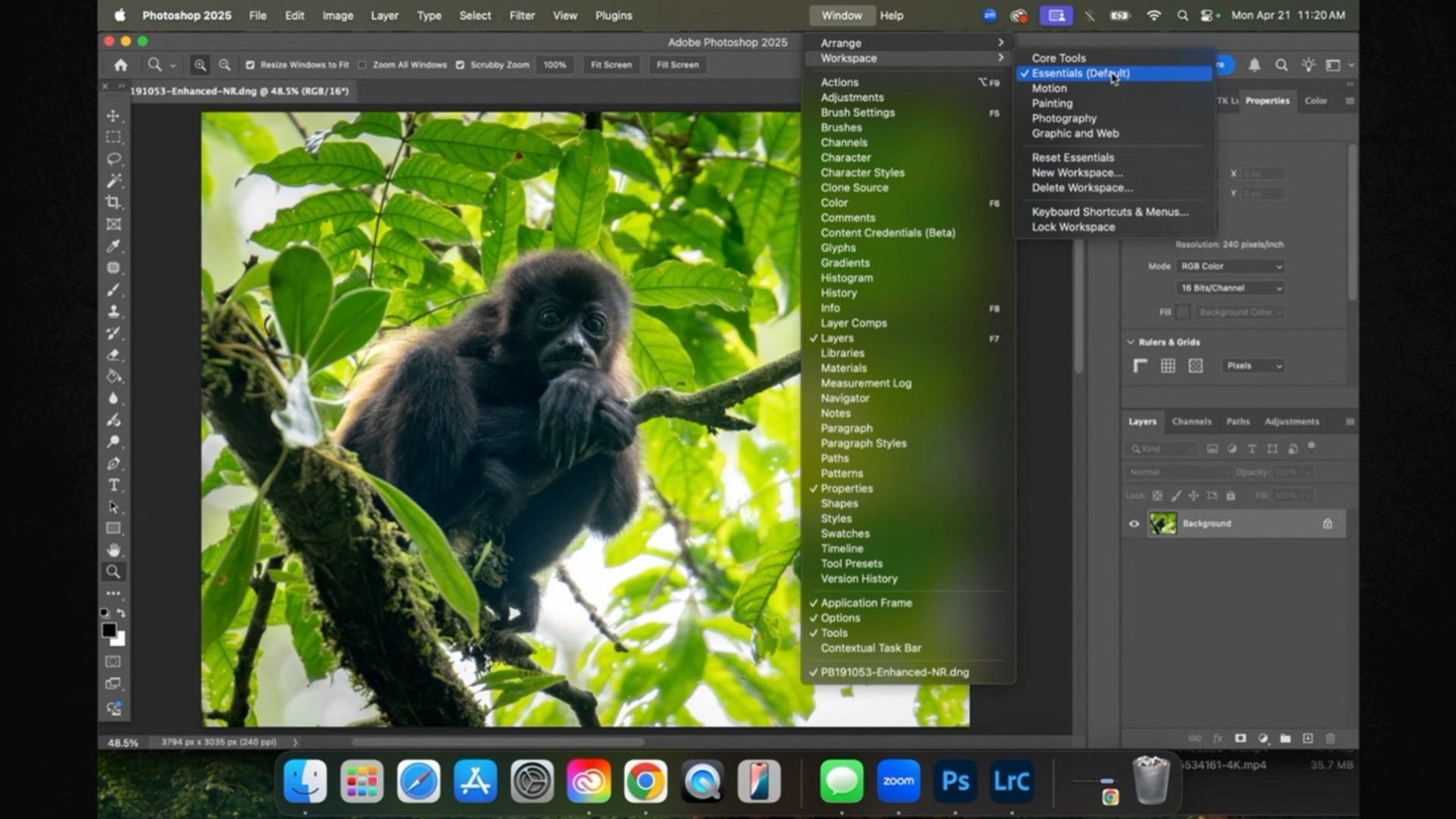
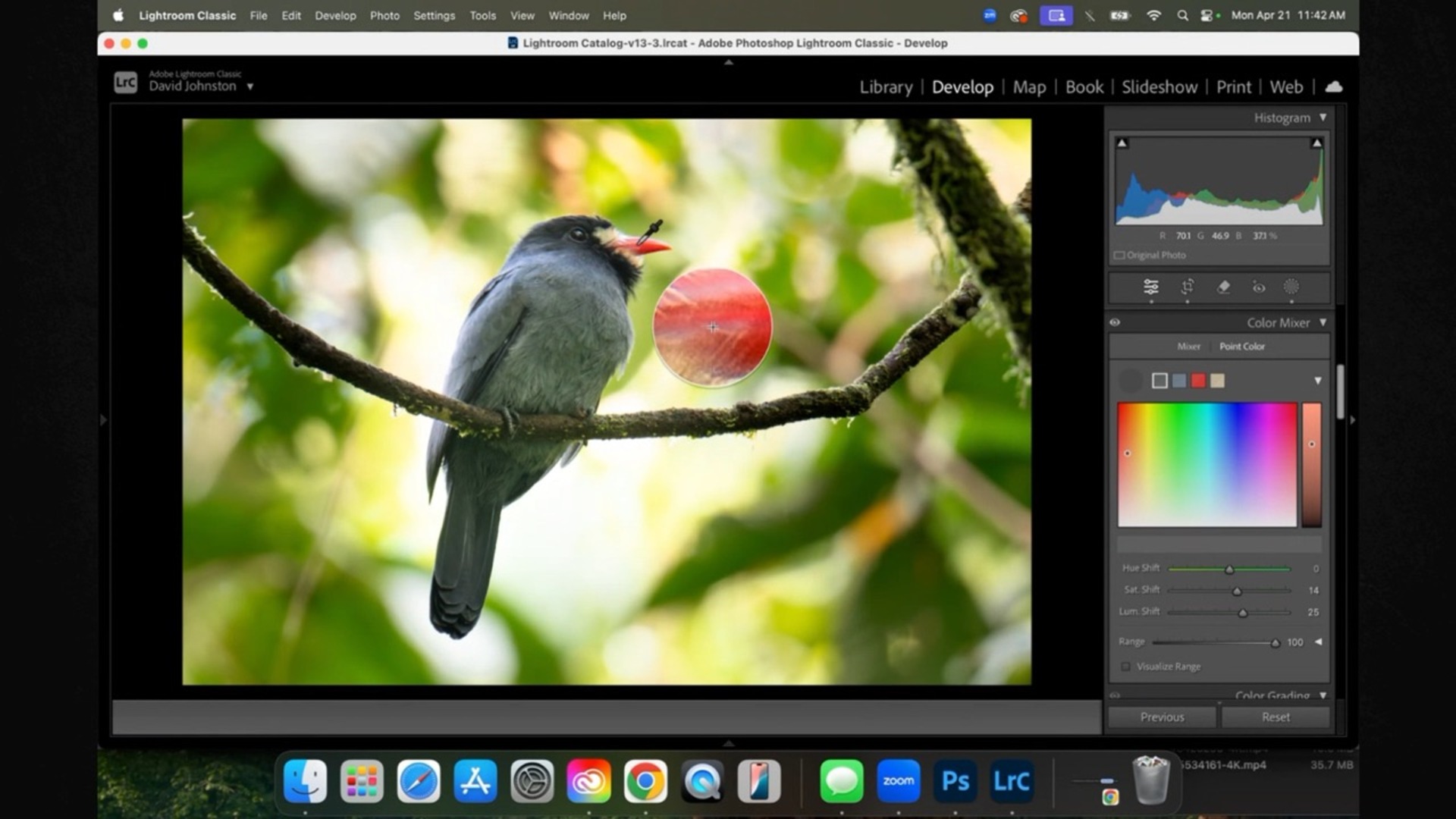
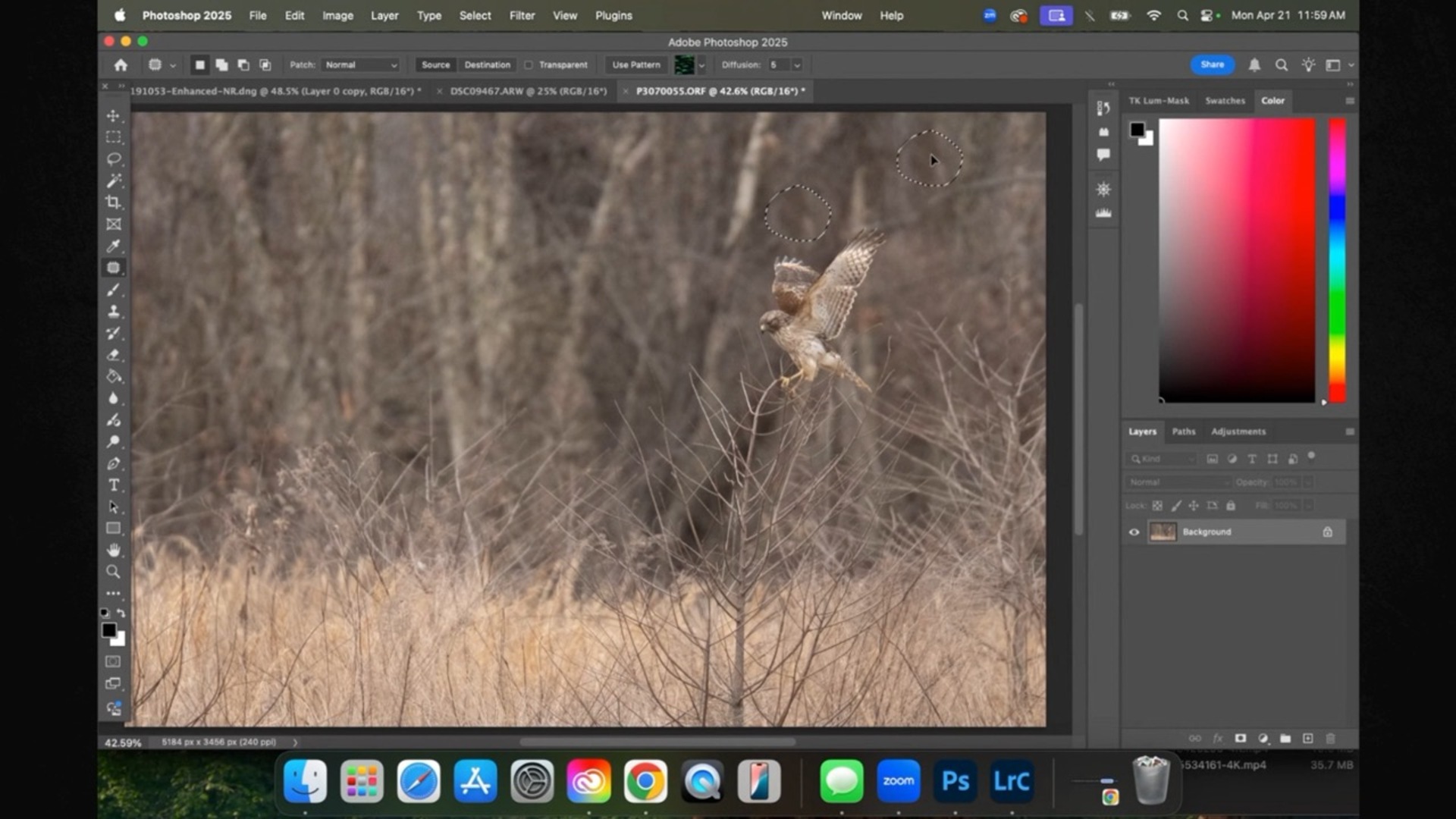
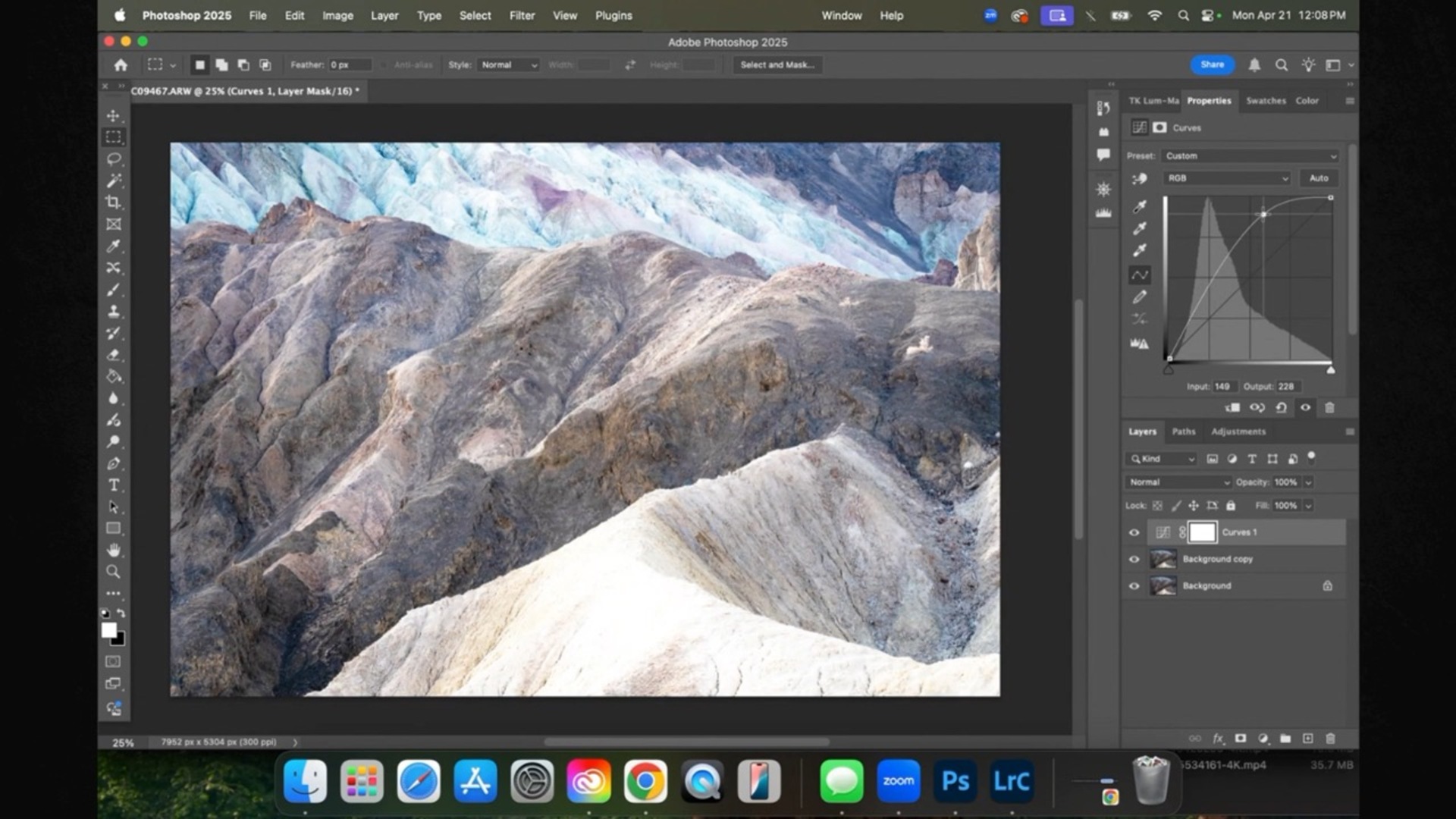
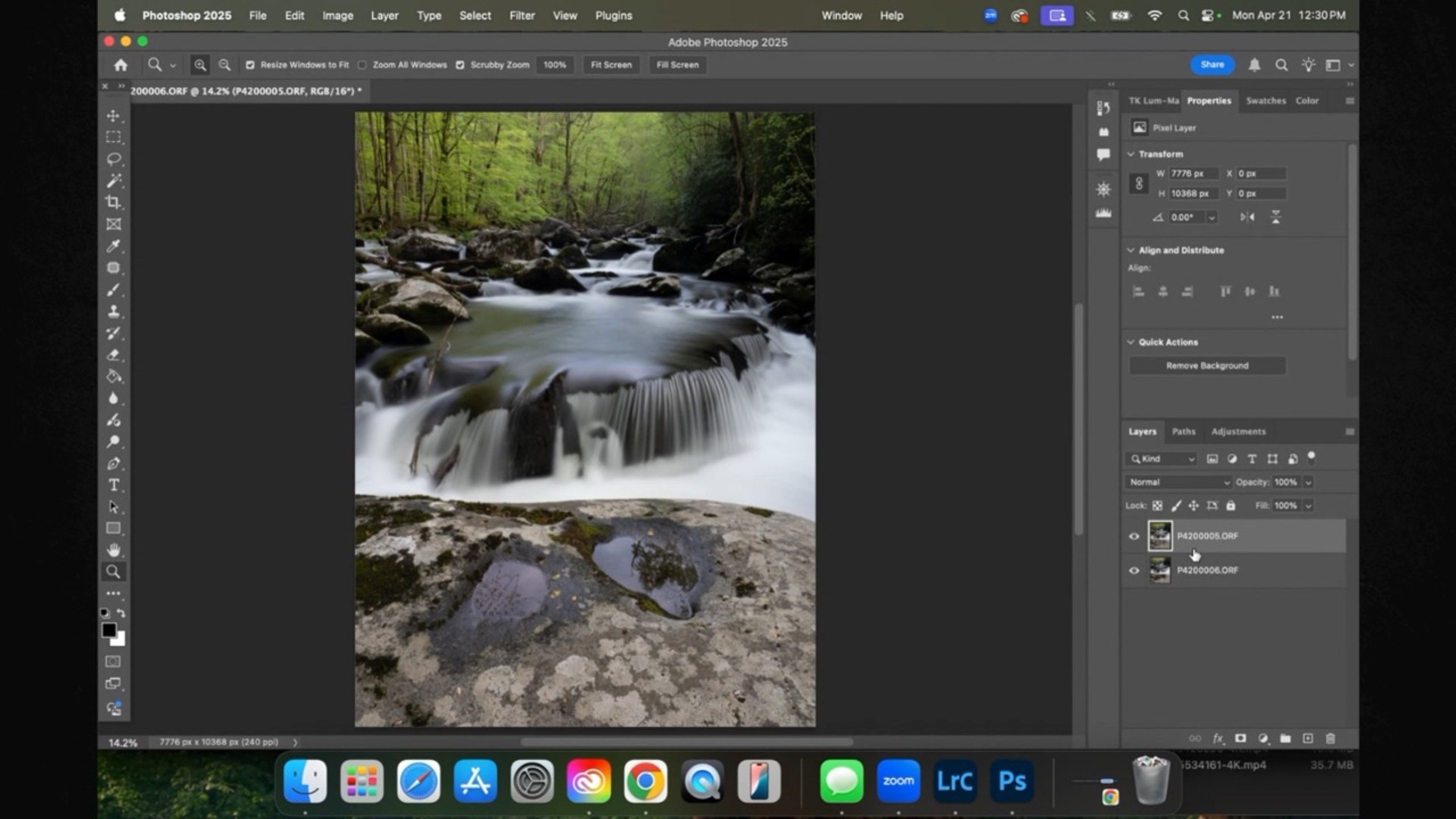
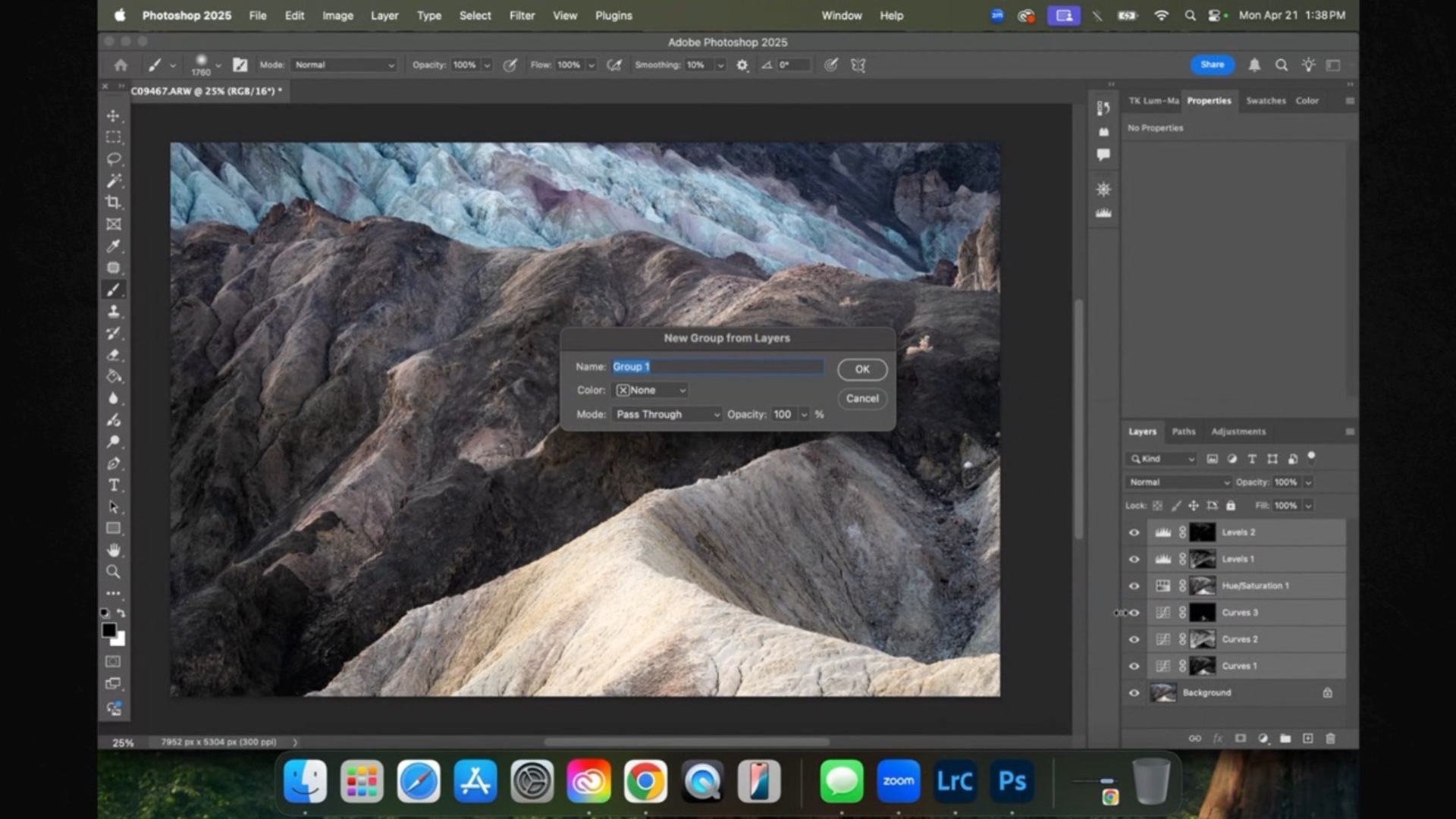


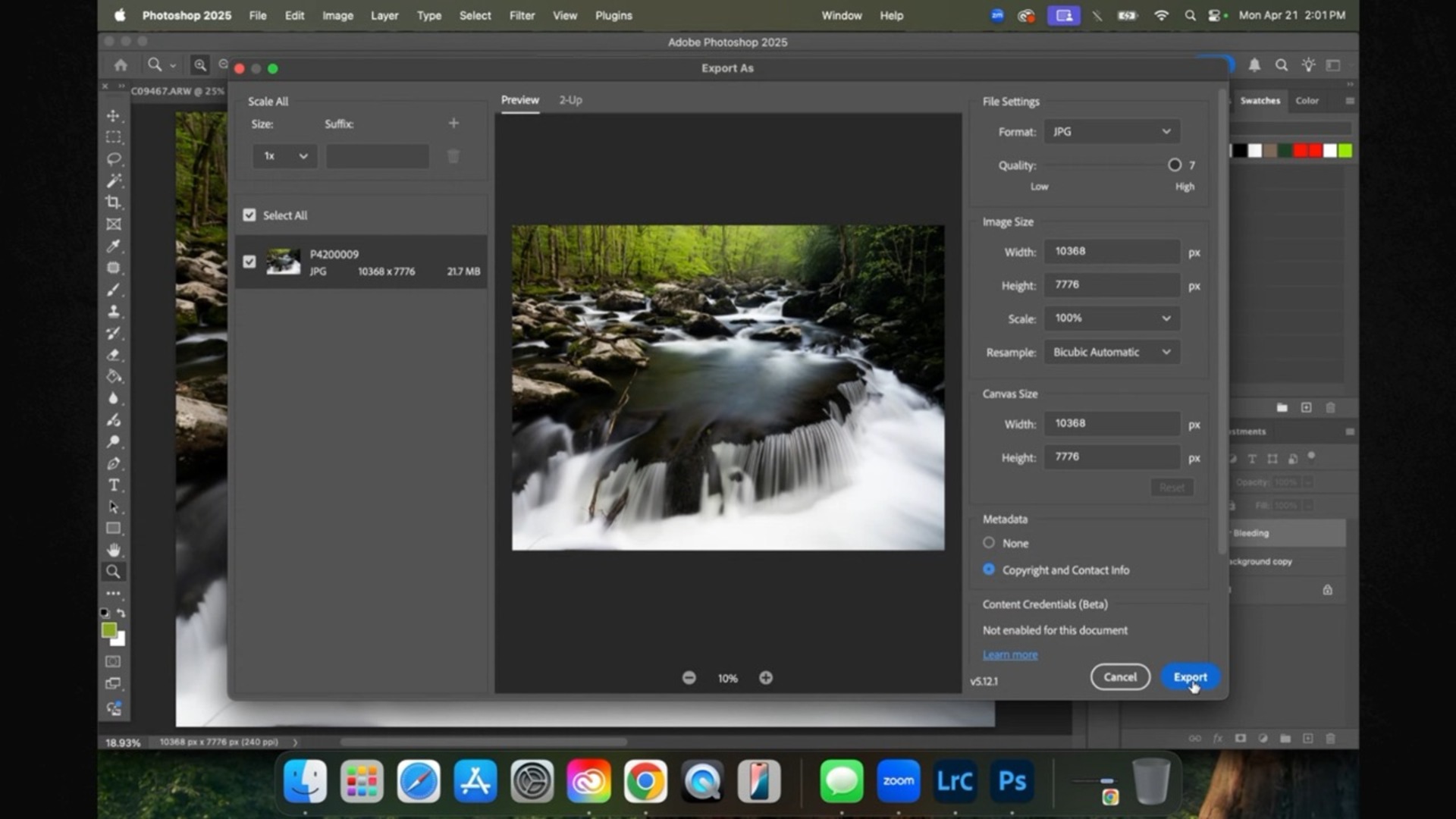
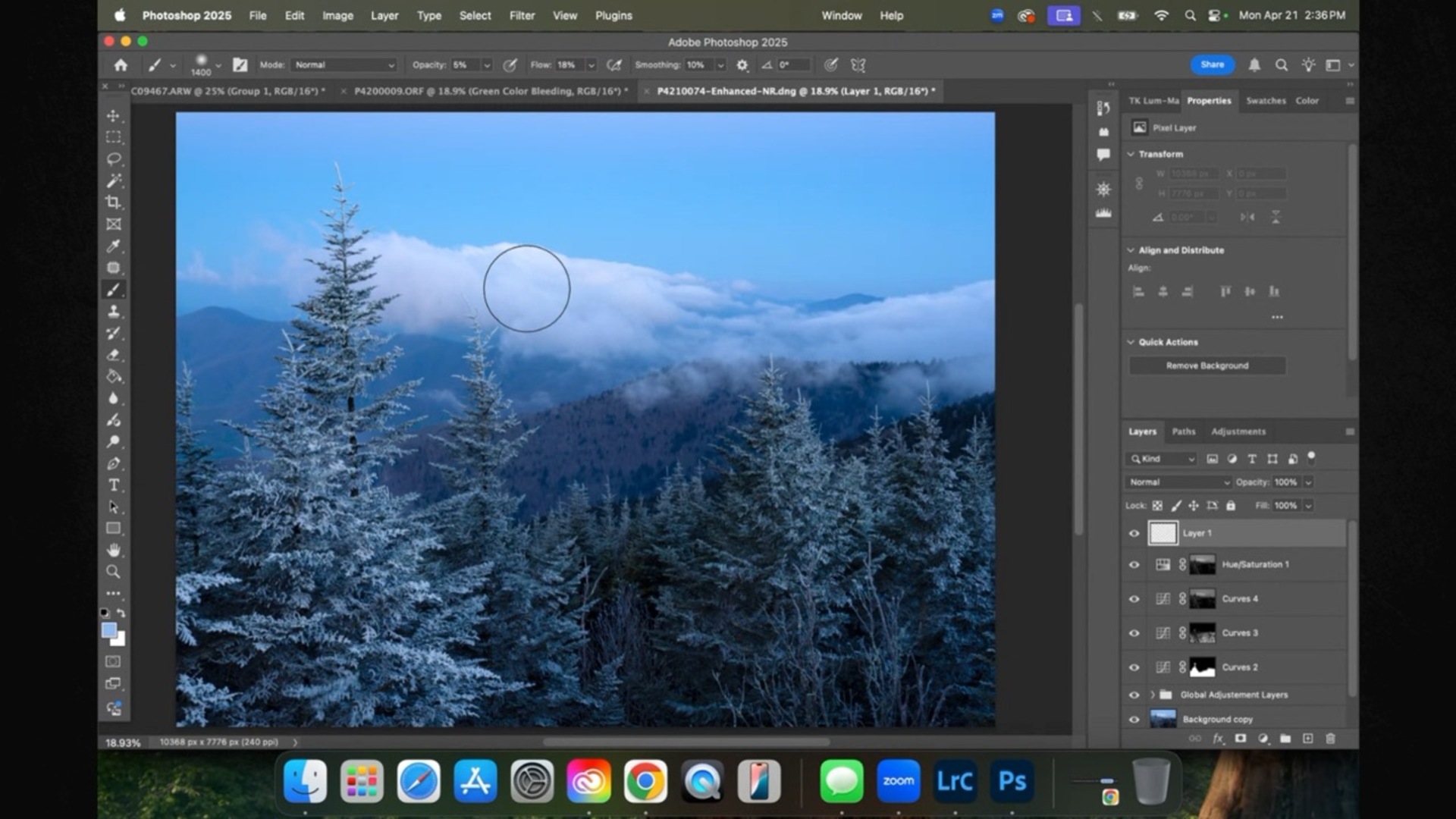
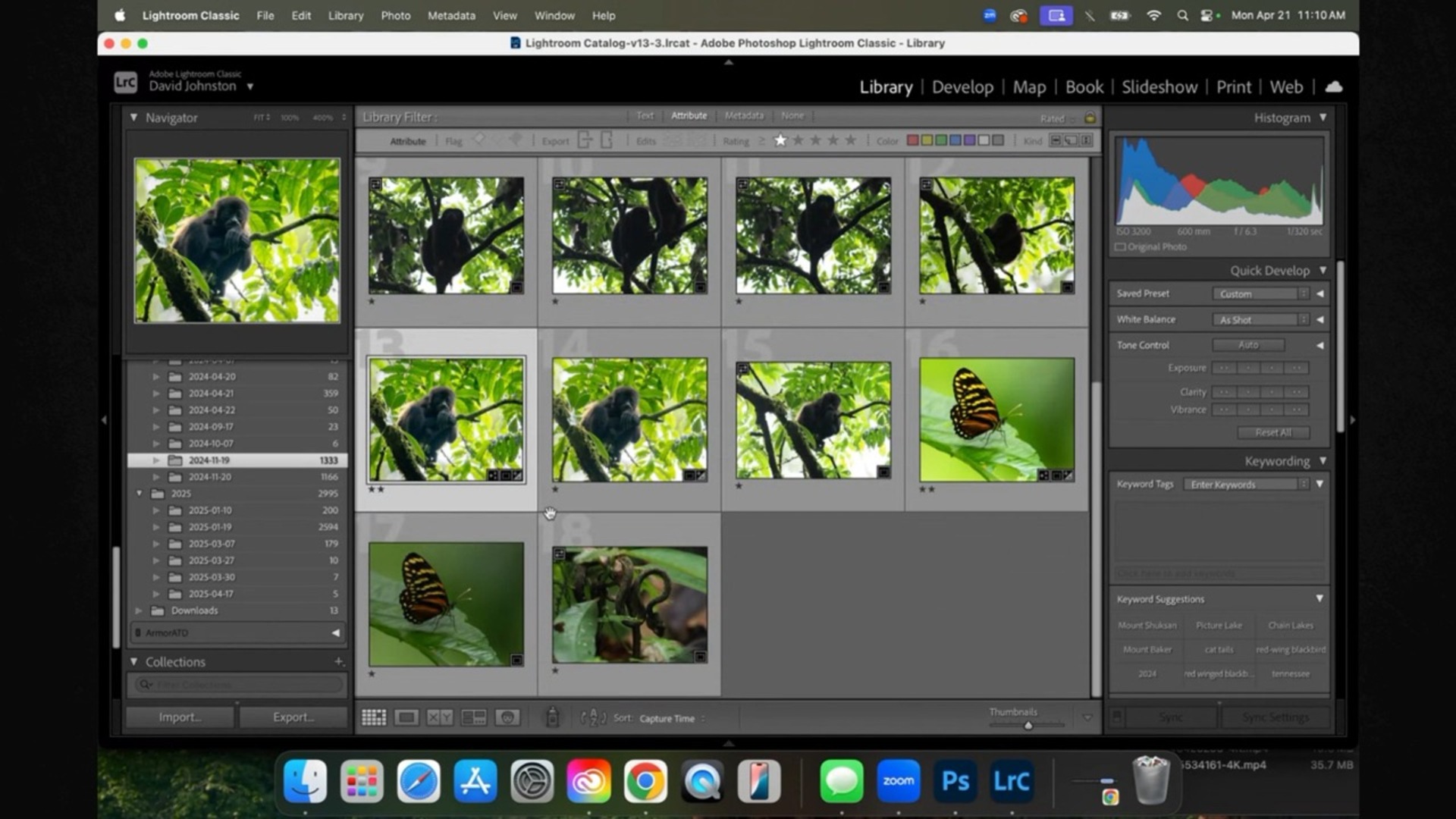
Photoshop can feel intimidating, especially when it’s built for designers, photographers, and digital artists alike. But as an outdoor photographer, you don’t need to know everything, just the right things. This course is designed to cut through the noise and teach you the essential tools and techniques that will elevate your outdoor photography.
From organizing your workflow with Lightroom and Photoshop, to mastering adjustment layers, object removal, masking, and advanced techniques like luminosity masking and creative blurs, you’ll gain the skills and confidence to transform your raw photos into stunning works of art. Whether you're just starting out or looking to sharpen your editing edge, this course walks you through a clear, focused path to Photoshop mastery, all tailored specifically for outdoor photographers.
David Johnston
David Johnston is a professional outdoor photographer located in Tennessee. He loves photographing the older mountain landscapes of the Appalachian Mountains and he ventures to other locations around the world to capture amazing outdoor scenes. Originally a fan of print photography, he switched to digital photography after college and began his business photographing the outdoors as well as teaching people how to improve their skills in outdoor photography.

Bonus materials available after purchase
